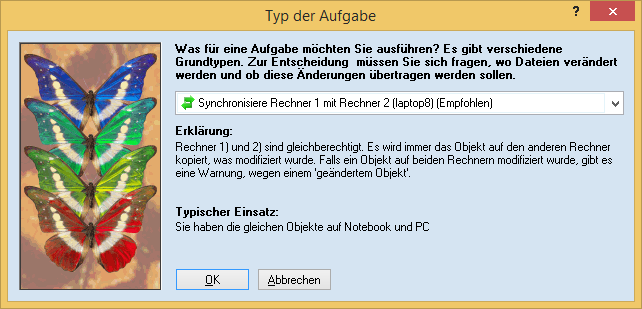
By default Easy2Sync for Outlook synchronizes. This means, it automatically recognizes where any object was changed. The change is replicated on the respective other side.
By choosing the task type, you can change this behavior and e.g. force Easy2Sync to copy always into one direction. The following task types are supported:
Name |
Explanation |
Typical use |
Synchronize |
Computer 1) and 2) have the same rights. Whenever a file on one computer is modified, it is copied to the other computer. If a file is modified on both computers, the system will issue a warning because of an 'asynchronous file'. |
You have the same objects on notebook and PC. |
Copy |
One computer receives a copy of the other. All copies or deletes will ALWAYS modify the target computer. If a file is modified on the target computer, a warning because of an 'asynchronous file' will be issued and the change will be overwritten. |
You want to transfer the objects to a backup system. |
Overwrite |
Like 'Copy', but files will never be deleted on either computer. |
You want to have a backup, even of the deleted objects. |
Transfer changes |
Like 'Copy', but objects will only be noticed if they were created or modified on the source side since the last synchronization. Everything else is ignored, even if the object was removed on the target side. |
For an incremental backup you want to have the changed objects in a PST file. |
Copy-merge |
Like 'Copy', but objects that exist only on the target (and not the source system) will not be deleted. |
You want to merge several data sources into one (e.g. a team calendar). |
Move objects |
All objects that exist in the source storage will be copied to the target storage and deleted from the source storage. Folders will be copied, but not deleted. |
You want to save certain (e.g. old) objects in a different place. |