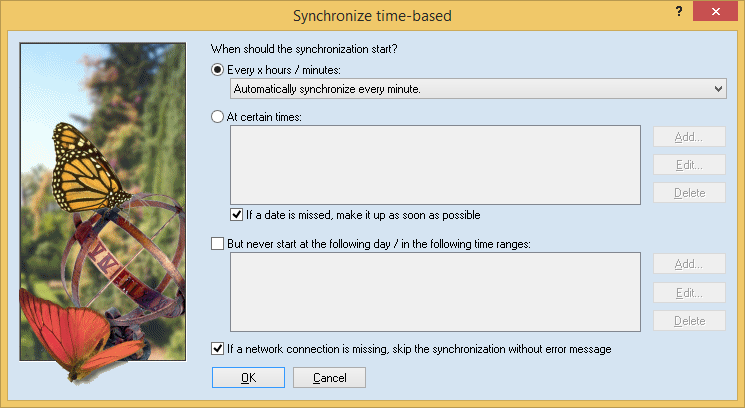
Here you may enter when a time-based synchronization should begin. You may either choose time intervals (first option) or define fixed times (second option).
Time intervals are easier to manage. Simply select one of the predefined intervals.
If the exact time is important to you, you must enter the times yourself. To do this, activate the second option and click on "Add" to add new times. In this subdialog, you may select or enter the time and may even select certain weekdays. It may occur that a date cannot be met because another synchronization is running. With the checkbox "If a date…," you may configure Easy2Sync for Outlook to make it up when the other synchronization has finished.
In addition, you may enter times when a synchronization should never be started; for example, in situations where a network is down at night or a backup process is running. The way you enter data in this part is similar to the times describes above.
For the unsupervised usage of Easy2Sync for Outlook, it can be useful to let Easy2Sync for Outlook ignore network errors. Easy2Sync for Outlook normally checks if all involved directories can be reached before the synchronization. If the checkbox "If a network…" is not activated, Easy2Sync will issue an error message.